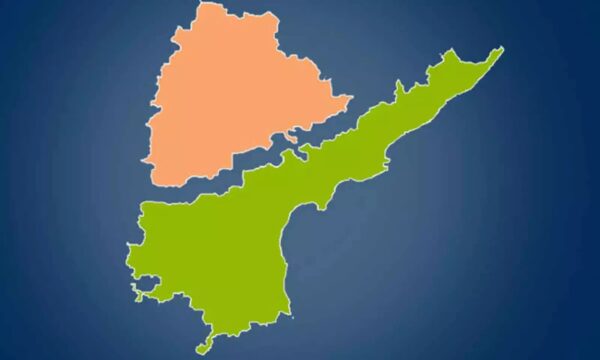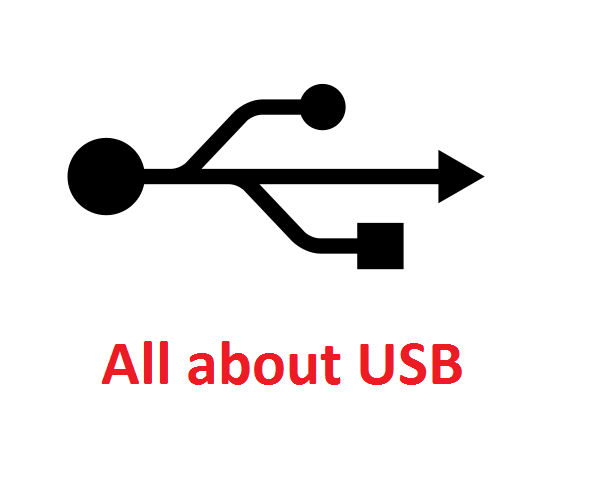
We all use USB day in and day out. That’s our topic for today’s Tech Class. Most of us know that USB stands for Universal Serial Bus. It is a protocol for connecting peripherals to a computer. The standard port on the computer can be connected to many types of peripherals running on similar architecture. Many devices we use daily like Televisions, Cameras, Smartphone, Printers, Scanners, iPods, Tablets, Laptops, Flash drives have USB in one of the many variations. What else should we know about USB?
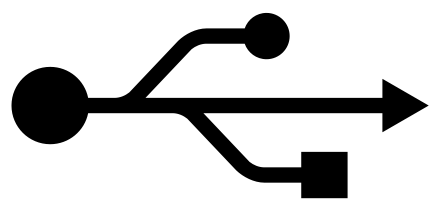
USB was introduced in 1996 and was a collaborative effort of seven companies viz. Microsoft, Compaq, DEC, NEC, IBM, Intel and Nortel. Back in the day, there were many types of connectors and the electronic devices needed to have many ports of different sizes and shapes to accommodate varied connectors. People were in need of one standard connector which has greater data rates. And hence, USB was found.
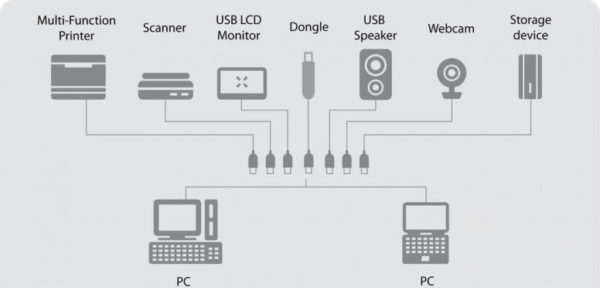
Like any successful standard, USB, Universal Serial Bus has kept pace with technology and the standard has been updated seeing USB 1, USB 1.1, USB2, USB 3 and then USB 3.1.Each successive USB standard has added more to the technology, improving and refining the performance.With the use of USB being so widespread, backwards compatibility as far as is possible is very important, along with a future upgrade path.
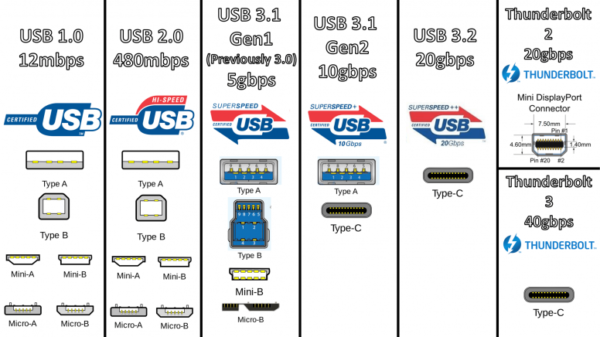
USB 1.0
It was introduced in January 1996 has data speeds of 1.5 Mbits/s Low Speed & 12 MBits/s Full Speed. Here Low speed was meant for low powered devices like Joysticks and Full speed was for Disk Drives.
USB 1.1
It was an improvement over USB 1.0 and was released in September 1998. This is the very first USB standard to be widely espoused. This USB 1.1 has a maximum speed of 1.5MB/s (12Mbps) for peripherals like keyboard and mouse.
USB 2.0
HP, Intel, Lucent Technologies (Nokia), Philips and NEC joined to release USB 2.0 in April 2000 which offered speeds upto 480 MBits/s.
USB 3.0
In November 2008, USB 3.0 was launched with features like increased power output, decreased power consumption, backward compatible and ofcourse increased speeds of upto 5 Gbits/s. USB 3.0 offers two unidirectional data paths for sending and receiving the data at the same time.
USB 3.1
It was introduced recently in July 2013 and not surprisingly, its main benefit is the improved speed of up to 1.25GB/s (10Gbps), making it as fast as the original Thunderbolt standard. The USB 3.1 has three power profiles and allows larger devices to draw from a host up to 2A at 5V for a power consumption of up to 10W. Because of this, the USB connection can be now used to even charge a laptop.
USB 3.2
It was introduced in September 2017 which gives transfer speeds of 20 Gbits/s.
Now let’s get to the types of connectors. Individual USB products are defined by both their standard and their connector or connectors. There are five common types of USB connector: A, B, Mini-B, Micro-B, and C. Each connector has a male and a female version.
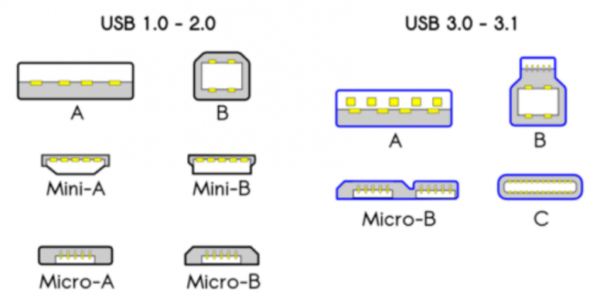
In the above image, Type A and Type B are from USB 1.0. Micro and Mini A & B were introduced in USB 2.0
USB Type C
USB Type – C was introduced with USB 3.1 which has 24 pin connector system. This falls under Full Duplex. Thanks to its reversible system, you can connect it instantly without any hassle in the very first attempt.( Unlike the 3 attempts we take to connect USB Type A) Apart from offering very high power and data transfer speeds USB-C can also act as a replacement for 3.5 mm Jack and HDMI Cable. It’s not just a new in terms of physical design, it’s a complicated connector with wide range of uses.
USB Micro-A
USB 3.0 Micro-A plugs look like two different rectangular plugs fused together, one slightly longer than the other. USB 3.0 Micro-A plugs are only compatible with USB 3.0 Micro-AB receptacles.
USB 2.0 Micro-A plugs are very small and rectangular in shape, resembling in many ways a shrunken USB Type A plug. USB Micro-A plugs are physically compatible with both USB 2.0 and USB 3.0 Micro-AB receptacles.
USB Micro-B
USB 3.0 Micro-B plugs look almost identical to USB 3.0 Micro-A plugs in that they appear as two individual, but connected, plugs. USB 3.0 Micro-B plugs are compatible with both USB 3.0 Micro-B receptacles and USB 3.0 Micro-AB receptacles. USB 2.0 Micro-B plugs are very small and rectangular but the two corners on one of the long sides are beveled. USB Micro-B plugs are physically compatible with both USB 2.0 Micro-B and Micro-AB receptacles, as well as USB 3.0 Micro-B and Micro-AB receptacles.
USB Mini-A
The USB 2.0 Mini-A plug is rectangular in shape but one side is more rounded. USB Mini-A plugs are only compatible with USB Mini-AB receptacles. There is no USB 3.0 Mini-A connector.
USB Mini-B
The USB 2.0 Mini-B plug is rectangular in shape with a small indention on either side, almost looking like a stretched out piece of bread when looking at it head-on. USB Mini-B plugs are physically compatible with both USB 2.0 Mini-B and Mini-AB receptacles. There is no USB 3.0 Mini-B connector.
Lightning
This is Apple’s proprietary connector for their products like iPhones and iPads. Apple products that are made after September 2012, are compatible with this USB type. Older Apple devices use a larger proprietary connector.
All versions of USB are both backward and forward compatible. That means USB 2.0 Type A device can be connected to either USB 1.0,1.1, 3.0 or 3.1. But the point to be noted here is, the transfer speed will be limited to the lower version of the both. For eg, connecting USB 2.0 to 1.0 port will limit transfer speeds to that of USB 1.0 if the same is connected to USB 3.1, here the transfer speeds will be limited to that of USB 2.0
For few years we had feature phones with USB Mini B ports for charging.

Then we had early smartphone era which had USB Micro B ports.

Now, few latest smartphones have USB Type C (Reversible connector)

Advantages:
•The main objective of introducing USB is to simplify and standardize connections between personal computers and peripheral devices.
•It’s also easy for software and hardware manufacturers to introduce new devices because of standardized connectors.
Disadvantages:
•USB cables are limited in length, they are usually not meant to be connected across rooms or buildings.
•USB follows tree topology and hence two peripheral devices cannot communicate directly except through the host.
That’s all for today, let me know how often you use various types of USB and which one do you like the most in the comment section.
Source 1
Source 2
Images: Google Images